To block an IP address or domain using the IP Blocker tool in cPanel, follow these steps:
- Log in to your cPanel account.
- Navigate to the IP Blocker tool, go to the Tools page and click on the IP Blocker icon in the Security section.
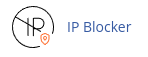
- In the IP Address or Domain text box, enter the IP address or domain that you want to block.
- Click on the Add button to block the IP address or domain.
To unblock an IP address or domain that you have previously blocked, follow these steps:
- Log in to your cPanel account.
- Navigate to the IP Blocker tool, go to the Tools page and click on the IP Blocker icon in the Security section.
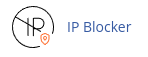
- Locate the IP address or domain that you want to unblock.
- Click on the Delete button next to the IP address or domain.
- Confirm the unblocking by clicking on the Remove IP button.
By following these steps, you can easily block and unblock IP addresses or domains using the IP Blocker tool in cPanel.


