To add password protection to a directory in cPanel, follow these steps:
- Log in to your cPanel account.
- Open the Directory Privacy tool, go to the Tools page and click on the Directory Privacy icon in the Files section.
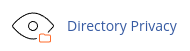
- Click on the name of the directory you want to protect. You can click on the folder icon next to a folder name to open the folder.
- Click on the Edit button.
- Under Security Settings, select the "Password protect this directory" checkbox.
- In the "Enter a name for the protected directory" text box, type a name for the protected directory.
- Click on the Save button.
- Under Create User, type a username in the Username text box.
- In the New Password text box, type the user's password.
- In the Confirm Password text box, retype the user's password.
- Click on the Save button. cPanel will add password protection to the directory.
You can repeat steps 8-11 to add multiple users to the password-protected directory.
Removing Password Protection from a Directory
To remove password protection from a directory in cPanel, follow these steps:
- Log in to your cPanel account.
- Open the Directory Privacy tool, go to the Tools page and click on the Directory Privacy icon in the Files section.
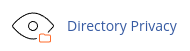
- Click on the name of the directory from which you want to remove password protection.
- Click on the Edit button.
- Under Security Settings, clear the "Password protect this directory" checkbox.
- Click on the Save button. cPanel will remove password protection for the directory.
Please note that when you remove password protection from a directory, the usernames and passwords you created for the directory are retained but become inactive. If you later decide to re-enable password protection for the directory, you can use the same usernames and passwords again.


