To reconfigure AutoSSL on domains with Turnuphosting, follow these steps:
- Log in to your cPanel account provided by Turnuphosting.
- In the "Security" section, click on "SSL/TLS":
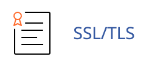
- Under the "Manage SSL Sites" tab, you will find a list of your domains.
- Locate the domain you want to reconfigure AutoSSL for and click on "Manage".
- On the next page, you will see the "AutoSSL Status" section.
- Click on the "Disable AutoSSL" button to turn off AutoSSL for the selected domain.
- Once AutoSSL is disabled, click on the "Enable AutoSSL" button to reconfigure it.
- Wait for the AutoSSL process to complete. This may take some time.
- Once the process is finished, you will see the updated AutoSSL status for the domain.
By following these steps, you can reconfigure AutoSSL on your domains with Turnuphosting. Remember to replace "Turnuphosting" with the actual hosting provider you are using.


