To enhance the security of your cPanel, you can enable two-factor authentication (2FA) for an additional layer of protection. Turnuphosting provides this feature to ensure the safety of your cPanel account.
With Turnuphosting, you can enable 2FA by following these steps:
- Log in to your cPanel account.
- Navigate to the "Security" section.
- Click on "Two-Factor Authentication".
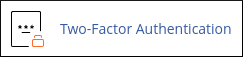
- Choose the desired authentication method, such as Google Authenticator or SMS verification.
- Follow the on-screen instructions to set up and configure 2FA.
By enabling 2FA, you add an extra level of security to your cPanel account. This means that even if someone manages to obtain your password, they would still need the second factor (e.g., a unique code from your mobile device) to gain access.
Turnuphosting prioritizes the security of your cPanel account, and by enabling 2FA, you can have peace of mind knowing that your account is well-protected.
Please note that the above instructions are specific to Turnuphosting. If you are using a different hosting provider, the steps may vary.


