ModSecurity is an Apache module that provides an extra layer of protection for your account. It offers HTTP request filtering and other capabilities to detect and block attacks before they can reach your application.
By default, ModSecurity is enabled on TurnupHosting. However, there may be situations where you need to disable it for testing or troubleshooting purposes. For example, an application may not function correctly when ModSecurity is enabled. To verify this, you can disable ModSecurity and check if the application works properly.
To manage ModSecurity on TurnupHosting, follow these steps:
- Log in to your cPanel account.
- If you're unsure how to log in to your cPanel account, refer to the documentation provided by TurnupHosting.
- Once logged in, locate the ModSecurity tool. The location may vary depending on the theme you're using:
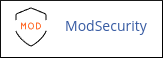
To disable ModSecurity:
- If you want to disable ModSecurity for all of your domains, go to the Configure All Domains section and click on Disable.
- If you want to disable ModSecurity for a specific domain, go to the Configure Individual Domains section, locate the domain, and click on Off.
To re-enable ModSecurity:
- If you want to enable ModSecurity for all of your domains, go to the Configure All Domains section and click on Enable.
- If you want to enable ModSecurity for a specific domain, go to the Configure Individual Domains section, locate the domain, and click on On.
If you encounter any issues or need further assistance with ModSecurity on TurnupHosting, please reach out to their support team by opening a support ticket on the Customer Portal at https://turnuphosting.com. They will be happy to help you investigate and resolve any problems.


